User Guide
This guide provides information on Padas User Interface menu and configuration items.
Streaming Configurations
Following sections describe how to configure Padas to run streaming tasks in order to transform events and/or apply a set of filtering rules to generate alerts. Please refer to Introduction before moving forward in order to understand engins'e processing concepts.
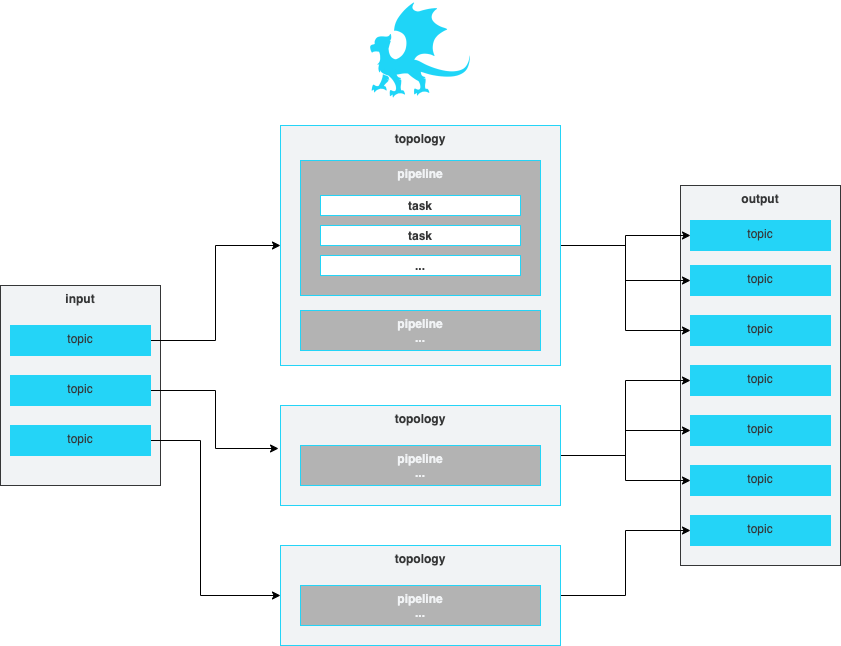
All of the configuration views (Topologies, Pipelines, Tasks, Rules) provide the ability to bulk upload or download configurations in JSON format.

Topologies
A topology is simply a group of one or more ordered pipelines where it reads from a single input topic and writes to one or more output topic(s). Both input and output topic(s) are mandatory requirements for a topology that Padas engine runs. A topology consists of one or more ordered pipelines where an output from one pipeline becomes an input for the next pipeline definition.
It's possible to define any number of topologies per Padas Engine, where each topology starts a different processing task within one or more threads. For more detailed architectural description on Kafka streams processor topology please refer to Confluent Documentation.

Description of fields can be found below.
| Field | Description |
|---|---|
| ID | Unique identifier. This ID is also used as a key when updating/deleting the entry. |
| Name | A descriptive name. |
| Description | Detailed description of topology functionality. |
| Group | Consumer group associated with this topology. |
| Input | Input topic to consume and apply configured pipeline(s). |
| Output | One or more output topics to send transformed data to. |
| Enabled | Set to true when enabled, false otherwise. |
| Pipelines | An ordered list of Pipelines to execute when streaming data from specified Input. When multiple Pipelines are specified, output from a Pipeline becomes an input for the next Pipeline. |
Pipelines
A pipeline consists of one or more ordered tasks where an output from one task becomes an input for the next task definition. A pipeline is a logical grouping of tasks for specific goals. For example, in terms of processing tasks, a single pipeline with 12 different tasks is the same as having 3 consecutive pipelines with 4 different tasks each.

Description of fields can be found below.
| Field | Description |
|---|---|
| ID | Unique identifier. This ID is also used as a key when updating/deleting the entry. |
| Name | A descriptive name. |
| Description | Detailed description of the pipeline functionality. |
| Tasks | An ordered list of Tasks to execute. When multiple Tasks are specified, output from a Task becomes an input for the next Task. |
Tasks
A task is the single unit of work performed on event data. Each task has the following built-in functions that can perform processing on an event:
FILTER: Filter an event (keep or drop) based on PDL or regex definition. For PDL, the input must beJSON.EXTRACT: Extract any event input with provided Regular Expression defition (named groups). The output isJSON.PARSE_CSV: Parse inputCSVevent intoJSON.PARSE_KV: Parse input key-value pairs event intoJSON.TIMESTAMP: Define a field from within the event data (JSONformatted) to use as the timestamp.EVAL: Add, remove or rename fields withinJSONdata. Both input and output areJSON.APPLY_RULES: Apply predefined rules that are tagged with specific data models to events. It's possible to provide a PDL condition for events to match certain datamodels.

Description of fields can be found below.
| Field | Description |
|---|---|
| ID | Unique identifier. This ID is also used as a key when updating/deleting the entry. |
| Name | A descriptive name. |
| Description | Detailed description of the task functionality. |
| Function | One of the built-in functions for this task. |
| Definition | Function definition. Each function has different definition parameters. Please see below for details. |
FILTER Definition
This function allows filtering (keep or drop) an event if it matches the specified regular expression (regex) or PDL query (pdl). Event is not transformed and kept the same.
| Field | Description | Example |
|---|---|---|
| Type | Must be pdl or regex. Defines the type of filgering. |
 |
| Value | Depending on the Type, this must be a PDL query or a Regular Expression to match the event. | |
| Action | When the query/regex matches, this action processed on the event. Must be keep or drop. |
|
EXTRACT Definition
This function allows usage of named capturing groups in regular expression to extract fields from event data. The output is in JSON formatted event with named groups as fields.
| Field | Description | Example |
|---|---|---|
| Regex | Named group capturing Regular Expression to match the event. Captured named groups will be JSON field names. |  |
| Keep Raw | Boolean to keep raw data in a separate field. If set to true a field name should be provided. |
|
| Raw Field Name | If raw data is to be kept, this will be the field to store it in. _raw is the default. |
|
PARSE_CSV Definition
This function allows parsing CSV formatted data with any delimiter. The output is JSON formatted event with specified field names.
| Field | Description | Example |
|---|---|---|
| Field Names | Comma separated list of field names for the CSV data. |  |
| Delimiter | Field separator for the CSV items. Default is comma ,. |
|
| Keep Raw | Boolean to keep raw data in a separate field. If set to true a field name should be provided. |
|
| Raw Field Name | If raw data is to be kept, this will be the field to store it in. _raw is the default. |
|
PARSE_KV Definition
This function allows parsing key-value pairs within event data with any delimiter. Left side of the delimiter becomes the field name and right side becomes the field value. The output is JSON formatted event.
| Field | Description | Example |
|---|---|---|
| Delimiter | Field separator for the Key-Value items. Default is comma =. |
 |
| Keep Raw | Boolean to keep raw data in a separate field. If set to true a field name should be provided. |
|
| Raw Field Name | If raw data is to be kept, this will be the field to store it in. _raw is the default. |
|
TIMESTAMP Definition
This function extracts event timestamp from the given field with the provided format. The output is time in milliseconds in a new field (if specified). The timestamp information is utilized by stream processing.
| Field | Description | Example |
|---|---|---|
| Field | JSON data field name that holds the timestamp value to be parsed. |  |
| Format | Pattern to extract field data timestamp information based on Java SE Patterns for Formatting and Parsing. Default pattern is yyyy-MM-dd'T'HH:mm:ss.SSSZ. |
|
| Add New Field | Boolean to add a new field for extracted timestamp, represented in milliseconds. Default is true. |
|
| Time Field Name | Field name to add if the above is set to true. Default is _time. |
|
EVAL Definition
This function allows data enrichment via various additional mini-functionality. Input must be JSON since fields and conditions require this in order to process event data.
| Field | Description | Example |
|---|---|---|
| Condition | Matching PDL query in order to execute the EVAL action specified. Empty or null query matches all events. |  |
| Action | Must be on of add, alias, regex, remove, rename. |
|
| Field | Field name to implement the action.add: new field namealias: existing field name to create an alias forregex: existing field to apply regular expression.remove: existing field to removerename: existing field to rename |
|
| Value | Each action represents different value. add: new field valuealias: new alias field nameregex: named capturing regular expression where matched fields are added.remove: N/Arename: new field name |
|
APPY_RULES Definition
This function applies pre-defined rules (PDL queries) in order to generate event alerts that match them. The output is enriched with padas_rules object array that contain matching rule information as well as the event data.
| Field | Description | Example |
|---|---|---|
| Condition | Matching PDL query in order to associate the event with the Data model, so that matching rules can be evaluated. |  |
| Data model | Rules with this matching data model will be evaluated against the event. | |
| Match All | If set to true, all rules for this data model are evaluated. If set to false, first match wins and evaluation stops. |
|
Rules
A rule is a PDL query that matches an event. The goal is to associate a rule with a specific data model and assign one or more annotations (e.g. MITRE ATT&CK technique IDs) for further processing by other analytics systems.

Description of fields can be found below.
| Field | Description |
|---|---|
| ID | Unique identifier. This ID is also used as a key when updating/deleting the entry. |
| Name | A descriptive name. |
| Description | Detailed description of the rule functionality. |
| Data model | Data model name where this rule is applicable to. This is specified in a Task with APPLY_RULES function.Any arbitrary data model can be specified. Please refer to Datamodel Reference for more generic types and conventions. |
| PDL | PDL query to match the streaming data. Please refer to PDL Reference for details. Sample rules can also be found as PadasRules_sample.json |
| Annotations | List of applicable annotations for this rule. For example, a common usage would be adding MITRE ATT&CK Technique IDs. |
| Enabled | Set to true when enabled, false otherwise. |
Test
Test view allows a simple interface to play with sample data and verify configurations.
Description of fields and state details can be found below.
| Field | Description |
|---|---|
| Test Function | Functionality to test, can be a Task, Pipeline or Rule. |
| Tasks/Pipelines/Rules | Based on the above choice, this selection lists available/configured options. |
| Event Data | Copy/paste your sample event data here. |
| Result | Output will be displayed under this section. |
Example Test View:

Management Configurations
Users
As an administrator user, you can view and edit all configuration items including user account settings. Currently there are 2 roles available for a user: admin and user, where user has read-only access to configurations. "Users" view can be accessed via "Settings --> Users" menu.

Nodes
Node Information table provides details on registered Padas engine instances.

Description of fields and state details can be found below.
| Field | Description | Example |
|---|---|---|
| UUID | Unique identifier for this instance. | 26ee88e3-a753-4c8b-9adf-e0432abbbded |
| Host | Hostname of the instance. | padas.local |
| REST | REST API endpoint where UI will connect to. | https://padas.local:8999 |
| Group | Consumer group associated with this instance. | default |
| State | Current state of this streaming application. See below table for details. | RUNNING |
State Details
Padas Engine is built as a Kafka Streams application and the state information is inherited from KafkaStreams.State. The following is a section from this link. Padas Engine instance must only be in one state at a time. The expected state transition is defined as:

NOTE: In order to reach a RUNNING state, you need at least 1 enabled Topology configuration that is assigned to the same group as the Padas Engine.
Topics
Topics view displays information on required Padas topics for storing configuration items. Details can be found in Topic Properties section in Admin Guide.
